For those having issues with your EVE-NG installation where the installed Virtual Machine is unable to get an IP Address from the DHCP Server, you can try the following fix:
1. Click Edit > Virtual Network Editor
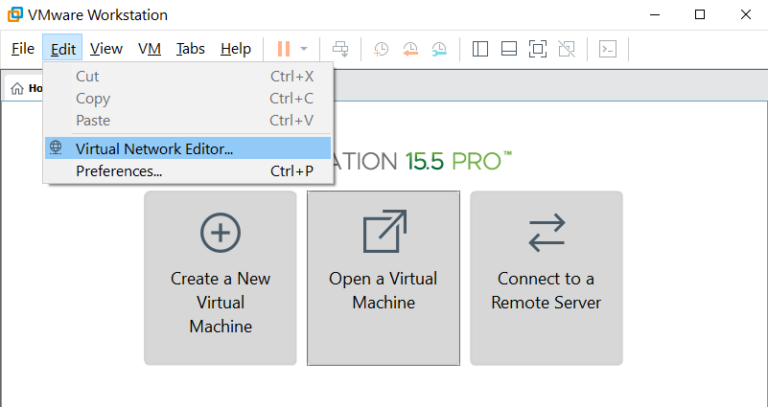
2. Highlight VMnet1 then click Change Settings
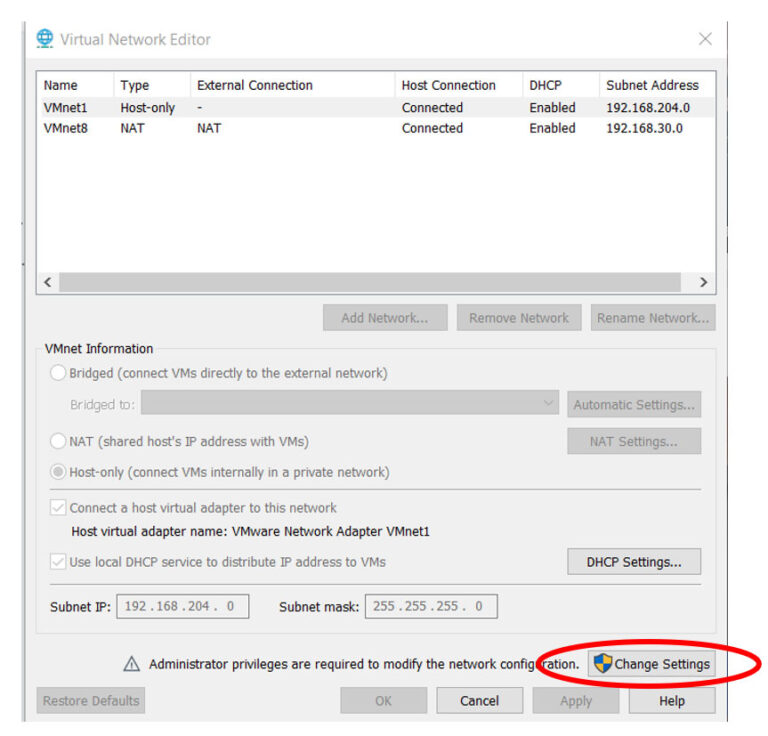
3. In the VMnet Information, in the “Bridged to:” section, please click the dropdown button. Choose whatever network adapter you’re using in your computer (either wireless or ethernet)
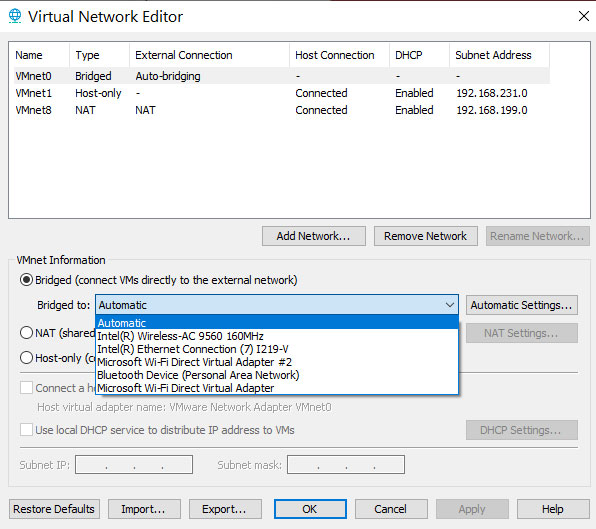
4. Then click Apply. Try to restart your EVE-NG vm by issuing this command: #telinit 6
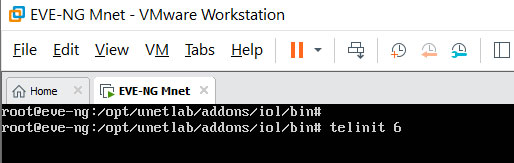
5. Your EVE-NG machine should be getting an IP Address from your DHCP Server.

